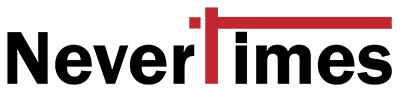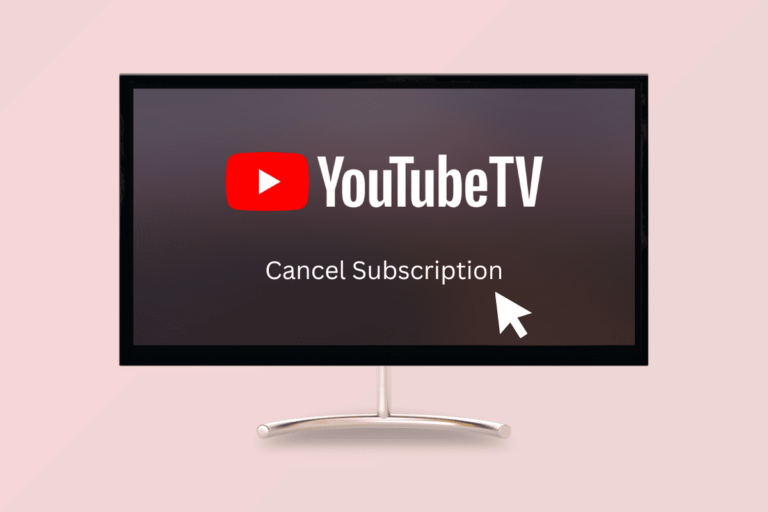In the ever-evolving landscape of digital streaming services, YouTube TV has emerged as a formidable player, offering a broad array of live TV, on-demand video, and interactive features that cater to a diverse audience. However, there may come a time when you decide to part ways with YouTube TV, whether it’s due to financial considerations, a lack of use, or the allure of competing services. If you find yourself in this situation, you might be wondering about the process involved in canceling your subscription. This comprehensive guide is designed to walk you through balancing YouTube TV, ensuring a smooth and hassle-free experience.
Understanding YouTube TV Cancellation
Before delving into the specifics, it’s crucial to understand what cancellation means for your account and the services you currently enjoy. Canceling your YouTube TV subscription means you will lose access to over 85 live and on-demand TV channels, including sports, news, and entertainment. However, YouTube TV has designed its cancellation process to be as straightforward and user-friendly as possible, offering flexibility and control over your subscription preferences.
Step-by-Step Guide to Canceling
Step 1: Access Your Account
Accessing your YouTube TV account is the first step in the cancellation process. You can do this by visiting the YouTube TV website or opening the app on your device. Ensure you’re logged in with the correct Google account associated with your YouTube TV subscription. This is a critical step, as managing subscriptions requires access to the account under which the subscription was initially activated.
Step 2: Navigate to Settings
Once logged in, navigate to your account settings. This is typically found by clicking on your profile icon, which reveals a dropdown menu where you’ll see the option for “Settings.” The layout may vary slightly depending on your device, but the goal is to locate the section of your account where subscription details are managed.
Step 3: Find the Membership Section
Inside the settings menu, look for the “Memberships” or “Subscriptions” section. YouTube TV organizes account preferences and subscription details under this area, allowing users to view their current plan, add-ons, and other relevant account information. This section is the gateway to making subscription changes, including cancellations.
Step 4: Initiate Cancellation
In the memberships section, you can “Cancel Membership” or a similarly phrased link. Selecting this option will begin the cancellation process. YouTube TV may ask you for feedback or the reason for your cancellation. While providing feedback is optional, it helps the service understand user preferences and areas for improvement.
Step 5: Confirm Cancellation
After you’ve initiated the cancellation, you will likely be presented with a confirmation screen or a final step to ensure that you want to proceed with canceling your subscription. This is an important safeguard to prevent accidental cancellations. Follow the prompts to confirm that you wish to cancel. Once approved, you’ll be notified that your subscription has been canceled.
:max_bytes(150000):strip_icc()/A3-CancelYouTubeTV-annotated-02da096942cd4a4bb4e346c80496338c.jpg)
After Cancellation: What to Expect
After successfully canceling your YouTube TV subscription, there are a few essential points to consider. First, you will continue to have access to YouTube TV until the end of your billing period. This means you can still enjoy your favorite shows and channels without interruption until your subscription expires. Additionally, YouTube TV stores your preferences and recordings for a period should you reactivate your subscription. If you choose to return, this feature ensures a seamless transition back to the service.
Exploring Alternatives to YouTube TV
After canceling your YouTube TV subscription, look for alternative streaming services that suit your needs or budget better. The streaming market has abundant options, offering unique content, pricing models, and user experiences. Services like Hulu + Live TV, Sling TV, and AT&T TV Now provide similar live TV streaming capabilities with varying channel lineups and features. On the other hand, platforms like Netflix, Amazon Prime Video, and Disney+ offer robust libraries of on-demand content at competitive prices. Researching these alternatives can help you find a service that aligns with your viewing preferences and financial considerations.
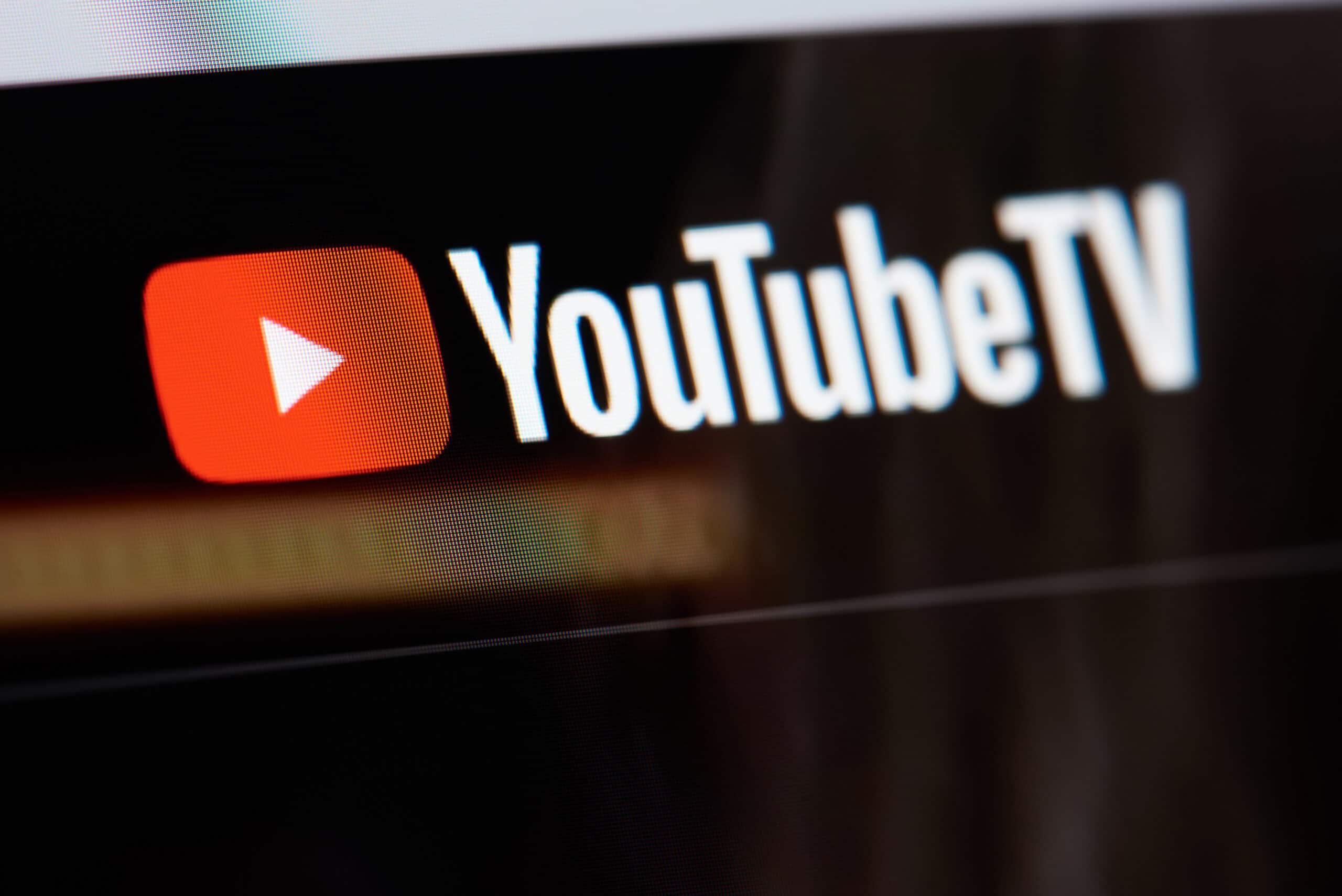
Managing Your Budget After Cancellation
One of the primary reasons users cancel their YouTube TV subscription is to save money. If this resonates with you, you must regularly reassess your monthly subscriptions and entertainment expenses. After canceling YouTube TV, consider keeping the money you would have spent on the subscription or reallocating it to other areas of your budget. Additionally, exploring free or lower-cost entertainment options, such as ad-supported streaming services, can help you maintain access to quality content without breaking the bank.
Revisiting YouTube TV in the Future
It’s worth noting that the world of digital streaming is constantly changing, with services frequently updating their content offerings, pricing, and features. If YouTube TV was once a good fit for you, it might be worth revisiting. Keep an eye on any new channels, features, or promotions YouTube TV offers. Returning subscribers often find that the service has added new content or improved functionality that makes it a more appealing option than it was previously.
Conclusion: Navigating the Digital Streaming Landscape
In conclusion, knowing how to cancel your YouTube TV subscription empowers you to take control of your digital streaming experience and make decisions that best fit your lifestyle and budget. The process is designed to be user-friendly, ensuring subscribers can easily manage their accounts without hassle. Whether you’re seeking to explore other streaming options, reallocate your budget, or return to YouTube TV, the flexibility to cancel and choose what’s best for you is a significant advantage in the digital age. As the streaming landscape evolves, staying informed and adaptable will help you maximize your entertainment options and enjoy a tailored viewing experience.